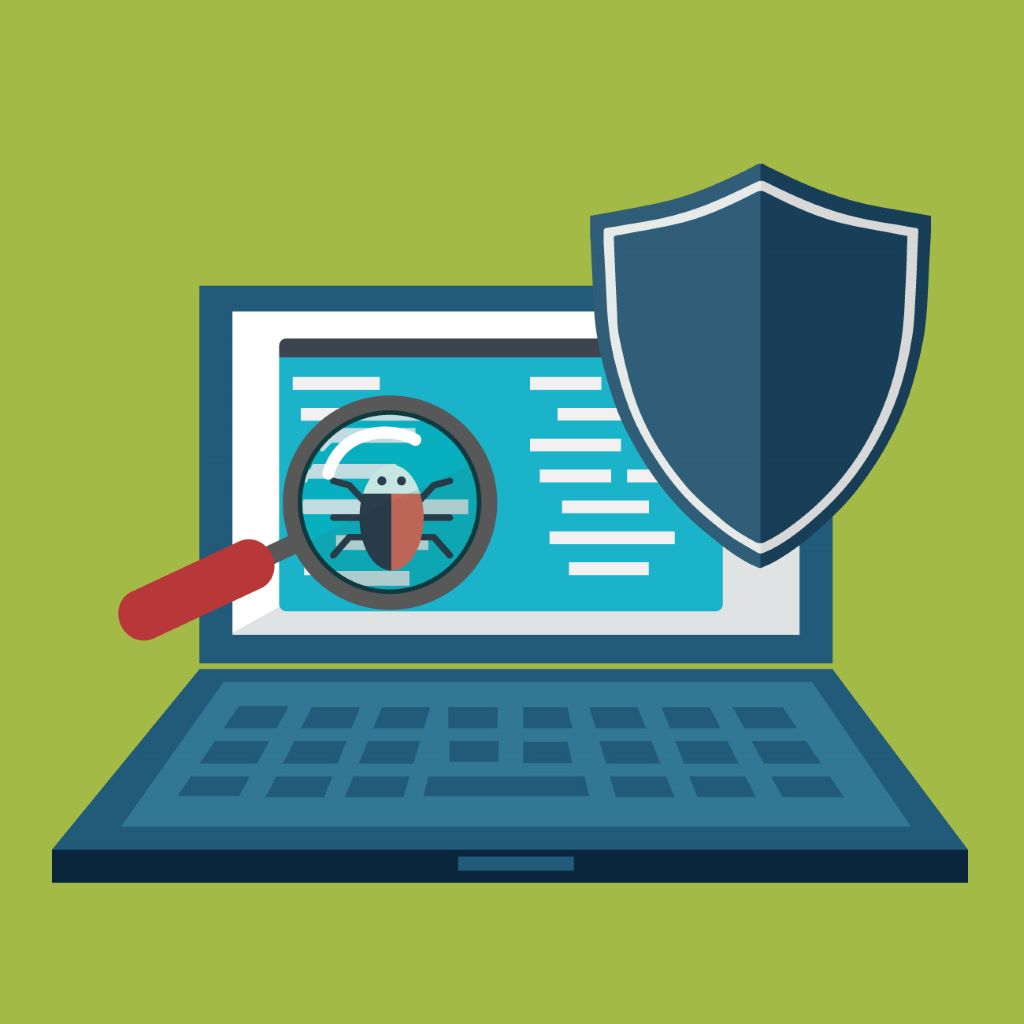If you’ve got the Avast antivirus software installed and you want to know how to disable it, or any of its features, or if you want to learn how to turn off avast completely, this article talks about how to do exactly that! When you initially installed an antivirus program like Avast, it was helpful in blocking harmful malware or viruses from getting onto your computer. Sometimes antivirus can be annoying because they were preinstalled on your computer and you want to choose a different option after you heard about them leaking/selling your data! Most confusingly, at other times this software can block you from running programs or applications that you know are safe. They even prevent you from running a specific program that gets blocked, for example, you want to install an application and Avast simply blocks the install. So if you’re looking to learn how to turn off Avast completely, or you just want to turn it off temporarily, let’s get started with these step-by-step instructions on how to do both.
Learn How To Turn Off Avast Antivirus For Good
Reasons To Turn Off Avast For Good:
While it’s never a good idea to expose your laptop or PC without having an antivirus or firewall program to protect your computer, there are certain scenarios when disabling or uninstalling your antivirus (like Avast) makes sense.
- In the last few years, Avast, the developer of the same-name antivirus for PCs and mobile devices, has been secretly selling data of its users to third parties. Even the largest IT companies, such as Microsoft and Google, buy such information. Several tech magazines, which have been successful in their investigations, accused Avast of selling users’ data.
- At home, the users themselves noticed that they could not disable surveillance of their activity in the Avast apps which is not helpful in providing a safe, secure experience.
- There are incidents when antivirus software will not recognize and allow installing certain types of programs or applications. Or antivirus happens to block your favorite websites sometimes. So, the solution is to either erase the antivirus completely and become vulnerable to various kinds of threats or disable the software for a short time.
Again, as mentioned above, if Avast is blocking a program or the installation of a program that you know is safe, it makes more sense to turn off Avast to disable it.
And, although Avast is often thought to be one of the better free antivirus programs, if you are moving to a different antivirus program, you’ll definitely want to completely uninstall Avast as having multiple antivirus programs on the same computer can cause other issues.
All in all, to answer if you should uninstall or turn off Avast really just depends on your choice. Think about what you’re trying to do and if you do decide that you need to disable or uninstall Avast, we’ve outlined a guide to do so.
How to Turn Off Avast Temporarily:
When you cannot fully remove the software, you can try disabling the antivirus software temporarily. If you are using Avast Antivirus on your device, you can follow these steps to turn it off temporarily.
Step 1:
Tap on the small triangle on your Windows taskbar to open the notification area. Right-click the Avast Antivirus icon for a list of options that talk about the security suite.
Step 2:
Click Avast shields control. You can select the option depending on how long you wish to turn off Avast Antivirus.
Step 3:
After selecting the option, you will be prompted to confirm the operation. Click Yes to make a confirmation.
How to Turn Off Avast Permananelty OR Uninstall Avast Antivirus:
If you determine that you need to completely turn off Avast be aware that you will turn off the whole antivirus protection on your machine – this is unsafe.
If you have a different antivirus program you want to install immediately or you just don’t want Avast on your computer at all, the best option would be to uninstall Avast antivirus completely.
Listed below are a couple of options if you want to uninstall Avast forever.
Method 1:
- Head to the Windows taskbar and search for the orange Avast icon. Then, right-click on it and look for “Avast shields control.” Choose one of the options – disable for 10 minutes OR 1 hour OR until the computer restarts OR permanently.
- Confirm your choice by tapping YES when Avast asks you. Done! Avast antivirus and all the shields have to be paused for the period you have chosen.
- To check whether the antivirus is really turned off, just open its main window. If it is red and states “All antivirus shields are off” then everything worked as it should. To return the function, tap on the button “Resolve” and wait for a second to see the message “You’re protected.”
Method 2:
- To Uninstall Avast Manually, make sure Avast is closed
- In the Windows search bar in the taskbar, type in the words ‘Add or remove programs and hit enter
- A list of your programs and applications will show up. Look for Avast by either scrolling down until you find it, or by using the search feature
- Once you’ve located Avast, click on it to select it, and then hit the ‘Uninstall’ button
- Follow through the prompts to uninstall Avast
Method 3:
- To uninstall Avast with the Avast Uninstall Utility, download the Avast Uninstall Utility here.
- Restart Windows in Safe Mode
- Open the Avast Uninstall Utility
- Choose the options that match your Avast install
- Hit ‘Uninstall’
- Restart your computer
How to Whitelist Blocked Programs in Avast:
If you don’t want to be completely unprotected and you just prefer that Avast let a specific program run without getting blocked, you could always just whitelist that program. To do so, follow these instructions below:
- Open up the Avast dashboard
- Located in the top-right hand corner of the dashboard, tap on ‘Menu’ and then ‘Settings’
- Under the ‘General’ tab, select ‘Exceptions’ to bring up the necessary options
- Then, tap on ‘Add Exception’ and type in the URL or browse for the program you want to whitelist
- Now, either hit ‘Add Exception’ if you’re typing in a website, or tap on ‘Browse’ to locate the program you want to add an exception for
Turn off/Disable Specific Features of Avast:
If you don’t want to turn off Avast fully, but you just want to quit running a specific Avast feature, you can also do so in the Avast dashboard. You can either temporarily turn off Avast or disable it completely, you can whitelist those programs or applications in Avast (so they don’t get blocked), or you can turn off specific features of Avast that are causing the program/application you are trying to run to be blocked by the antivirus. Here are the instructions on how to do so:
- Open up the Avast dashboard
- On the left-hand menu, select ‘Protection’
- Select ‘Core Shields’
- In that menu, you can choose which of Avast’s four shields you want to disable.
- Turn off one or more of the shields you want to disable